PowerBI Content Pack – Getting Started
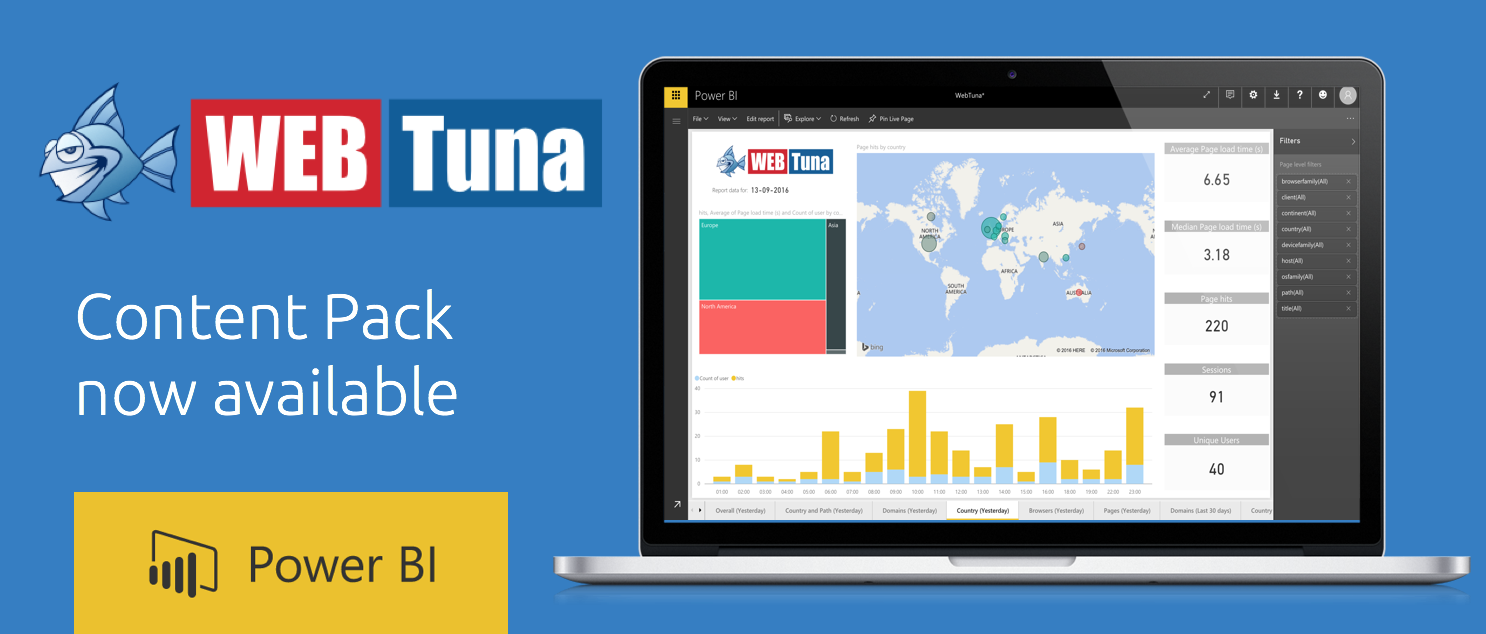
WebTuna has a Power BI content pack to allow users to visualize and interact with WebTuna usage and performance data in new ways. It pulls detailed data daily for the previous day (yesterday) and summary data for the previous 30 days.
How to connect
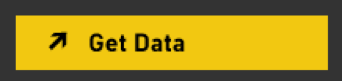
- Select Get Data at the bottom of the left navigation pane.
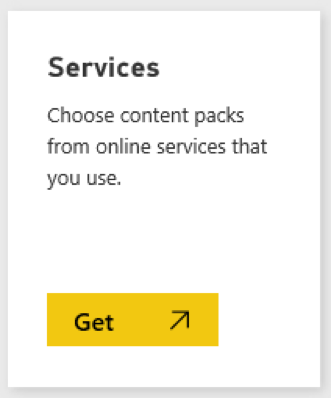
- Select the WebTuna content packs and choose Get.
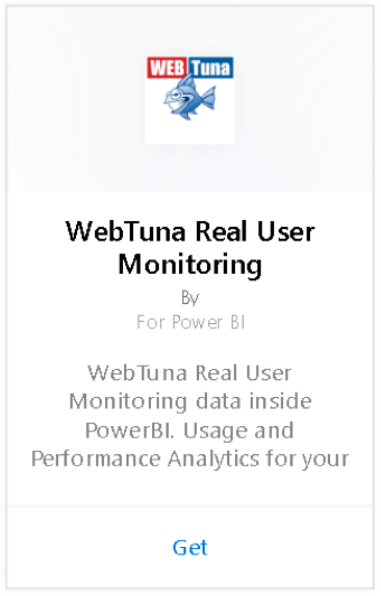
-
Choose Basic Authentication and specify your WebTuna username and API key. To find your API key see the details here: /can-find-rest-api-key-use/
-
After approving, the import process will begin automatically. When complete, a new dashboard, report and model will appear in the Navigation Pane. Select the dashboard to view your imported data.
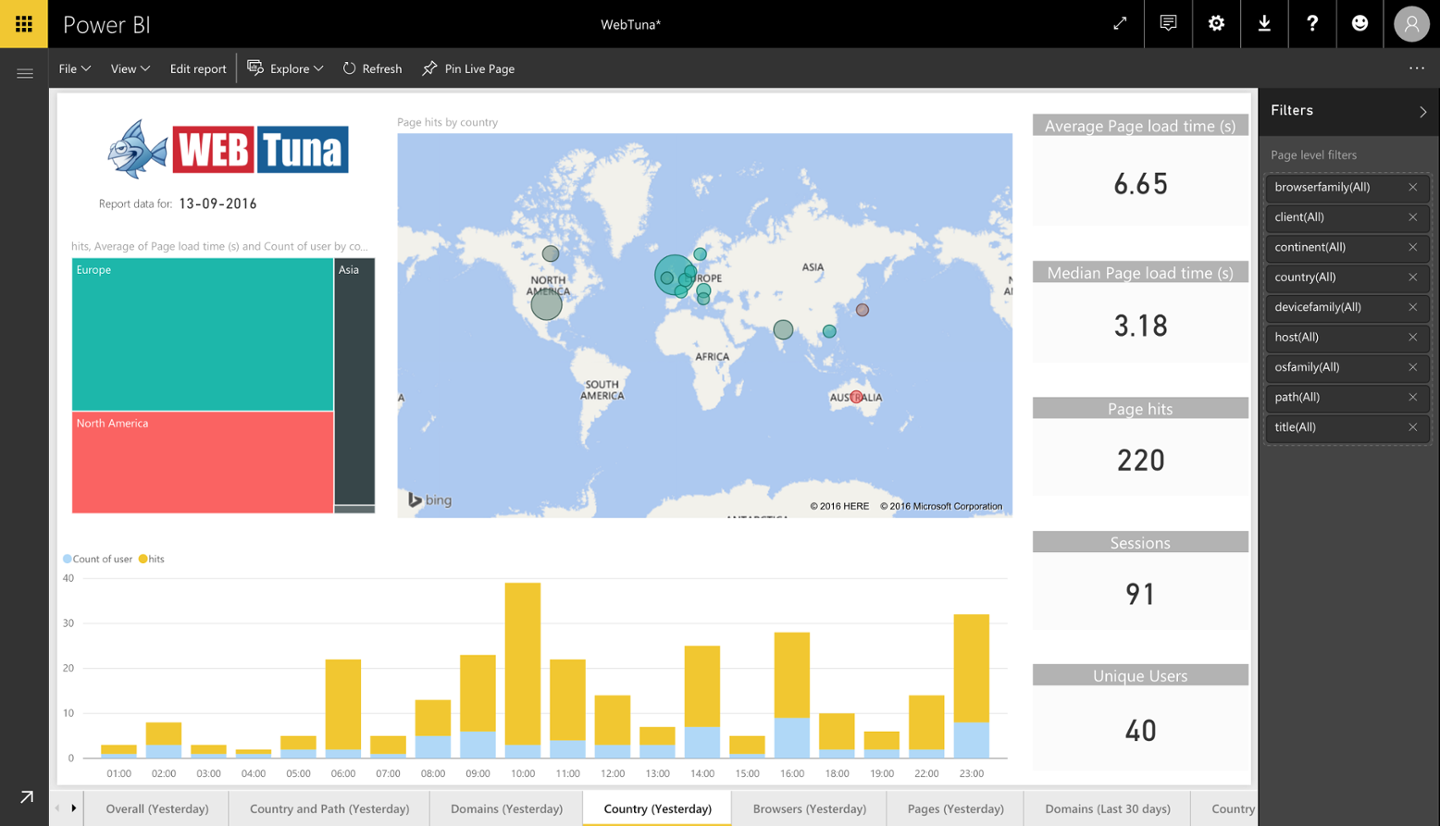
What Now?
- Try asking a question in the Q&A box at the top of the dashboard
- Change the tiles in the dashboard.
- Select a tile to open the underlying report.
- While your dataset will be scheduled to refresh daily, you can change the refresh schedule or try refreshing it on demand using Refresh Now
What’s included
The content pack uses the WebTuna API to pull detailed website usage and performance for the previous day and summary usage and performance for the previous 30 days.
System requirements
This content pack requires a WebTuna account and API key which can be found by logging into https://my.webtuna.com/password.jsp
Finding parameters
More details about where to find your WebTuna API key can be found here
Troubleshooting
The data may take some time to load depending on the size of your instance. If you’re seeing empty reports within Power BI, please confirm you have access to the underlying data by logging into https://my.webtuna.com
